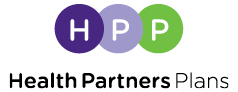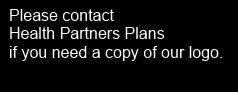Frequently Asked Questions
How can I retrieve my username?
For assistance retrieving your username, please contact Member Relations using the numbers listed below:
- Medicaid members: 1-800-553-0784
- Medicare members: 1-866-901-8000
- CHIP members: 1-888-888-1211
- TTY users, dial 1-877-454-8477
How can I update my address, phone number, and email address?
To update information displayed within My Profile, please Member Relations:
- Medicaid members: 1-800-553-0784
- Medicare members: 1-866-901-8000
- CHIP members: 1-888-888-1211
- TTY users, dial 1-877-454-8477
How do I change my password?
To change your password, complete the following steps:
- Click on your name in the upper right corner of Member Access Portal.
- Click Settings.
- Click Change Password.
- Click Redirect to Password Reset.
- Enter your Username and the email address you used to create your account.
- Click Send verification code. You will receive an email with the code needed in the next step. The code is valid for 5 minutes. Important: If the email is not in your Inbox, please check your Spam folder.
- Enter the code in the Verify Email Address field.
- Click Verify.
- Create and confirm a new password.
What are the requirements for creating a password?
The requirements for a Member Access Portal password are:
- 8 to 64 characters
- At least 3 of the following:
-
- Uppercase Letter
- Lowercase Letter
- Number
- Special Character (! @ # $ %)
How do I give access to my data to a SMART on FHIR app or a website I want to use?
You must register for the Interoperability Resource Center.
When using a SMART on FHIR app or website, select Health Partners Plans from the list of available carriers. This will prompt the app to connect to our login screen. Enter your username and password.
If you have not authorized the application before, you will be asked to provide consent. You will be informed about whether the app developer has agreed to Health Partners Plans’ privacy policy. You may be informed about the type of data the application wants to retrieve. You can authorize the app after reviewing this information.
What if I cannot find HPP in the app or website?
If you cannot find Health Partners Plans in the app, the developer may need to register their application with Health Partners Plans. Please contact the developer of the app.
What information will the app have access to?
Applications will have access to:
- Claims, office visits, and other interactions with providers; and
- Clinical data collected during case management, care coordination, or other Health Partners Plans services
An app may or may not declare which information it intends to retrieve.
How can I see which applications have access to my data?
Located on the Home screen, click App Management Console. Enter your Member Access Portal Username & Password to view the list of applications with whom you are sharing your information. If you no longer want to share information with a specific application, click the Revoke button for that application.
Important: This does not address removing your data from the application's servers. Please review the application's terms of use and/or privacy policies to understand how your data is saved. You may wish to contact the developer directly to ask for the removal of your data.
What is a Personal Representative?
A Personal Representative is an individual who may or may not be a Health Partners Plans member and has been given permission to view the plan and claims details for a specific plan member. Plan members must complete the Request for Access to Protected Health Information form to begin the process of establishing a Personal Representative on their account.
As a Personal Representative, can I register for the Member Access Portal?
Yes, you can. You must contact Health Partners Plans to be linked with the specific plan member’s Interoperability Resource Center account.
- Non-member: you will receive a Personal Representative ID, which is required during the registration process.
- Member: you can register with your existing ID.
As a Personal Representative, how can I view the information which was shared with me?
After logging onto the Interoperability Resource Center, you can view a member’s information by clicking the “Select member” dropdown menu and selecting the member’s name.
What level of detail is available?
That will be app specific. We provide the APIs for the app to pull the data. An app’s specifics features will determine what you will see.
Is there an approved list of apps?
The list is available to members is available through the Interoperability Resource Center, under the App Gallery.
Will I be able to order ID cards and change my doctor through an approved app? Will the same functions as the Member portal be available?
No. This feature is not available at this time.
How many years will my health information data go back?
You will have access to your data with a date of January 1, 2016, or later.
If I go to a different health plan or provider, can I access my health information?
Yes. No matter which provider or health plan you use, you will have access to your health data.
Can I determine whether my vaccinations are up to date?
Yes. You can check your shots with a date of service after January 1, 2016, by using an app.
Will all applications protect my health information?
No, not every application has consented to meet the CARIN Set of principles or other arrangement of rules. We will list the apps that have agreed to adhere to our privacy policies here: https://appgallery.healthpartnersplans.com/app-gallery/gallery/#/home Gallery (healthpartnersplans.com).
We strongly recommend that you review their Privacy Policy from the application you want to use before you use the app. We advise you to select a different app if the app you originally chose does not provide you with a Notice of Privacy Practices.
When can I have access to my health information in the app?
Starting July 1, 2021, you can access information about your health plan through the apps.
Will the app collect Health Information?
Depending on the app you select, your health data may be collected by some apps. This includes, but is not restricted to:
- Claims
- Medications
- Diagnoses
- Procedures
- doctor visits
When you register for an app, you authorize that app to gather information about your health. What information the app collects should be disclosed in its Privacy Policy. This is not governed by HPP, so we strongly advise you to review the Privacy Policy of each app you want to use before using it and allowing it to collect Health Information.
Does the app use my device to collect non-health data, such as my location?
The information the app collects is not governed by HPP and the data that is collected by the app should be disclosed in its Privacy Policy. Applications can gather information that is not related to your health, such your location. Some apps give you the option to provide that information.
Are my family members affected if I share my data with this app?
There is a possibility that your health account will share a family member's medical records.
How do I fix errors in my health information?
You must contact your doctor or health plan. The app exclusively provides data from healthcare-related sources. Your health data is not produced by the app.
What are my rights under the Health Insurance Portability and accountability act (HIPAA)?
We suggest you request the Privacy Policy from the app you would like to use. HIPAA will not apply to most apps. Instead, the Federal Trade Commission (FTC) and the FTC Act's safeguards will apply to these apps. The FTC Act safeguards against misleading demonstrations, for instance, if an application shares personal information without permission. This is even though the privacy policy states that it will not.
For additional details, consumers can find information about mobile app privacy and security on the FTC's websites:
- The https://www.hhs.gov/hipaa/for-individuals/faq/index.html HHS.gov website has information about HIPAA patient rights and who is required to follow HIPAA for apps that are subject to HIPAA.
- The HHS.gov website also has HIPAA FAQs (Frequently Asked Questions) for Individuals.
What are my rights for my data collected by this app?
To understand your rights, we recommend that you request the Privacy Policy from the application you select.
If my data has been shared, stolen, or improperly used, what should I do?
We recommend that you ask the app provider for its Privacy Policy. This is so that you can learn how they handle security and privacy issues. You are entitled to file a complaint with enforcement agencies like the Federal Trade Commission (FTC) and the Office for Civil Rights (OCR).
HIPAA will not apply to many apps. Instead, the Federal Trade Commission (FTC) and the FTC Act's safeguards will apply to them. The FTC Act safeguards against misleading demonstrations. For instance, if an application shares personal information without permission. This even though the privacy policy states that it will not.
For additional details:
- Individuals can use the OCR complaint portal to file a complaint with OCR under HIPAA.
- Individuals can use the FTC complaint assistant to file a complaint with the FTC.
- Visit the HHS.gov website to learn more about filing a complaint under HIPAA.
How will my data be used by the app?
The app allows you to view all your health data in one place. If you want to know how the app will use your data, we strongly recommend that you request its Privacy Policy as HPP does not govern how the app will use your data.
Can my data be shared with third parties by the app?
To find out if the app will share your data with third parties, we recommend that you request the Privacy Policy from the developer. HPP does not govern how the app will share your data.
When I stop using the app, will my data be deleted?
We recommend that you ask the app provider for the Privacy Policy. This enables you to comprehend what happens to your data when you stop using the app. HPP does not govern if the app will delete your data.
How would I stop sharing my information?
Using the app to turn off sharing or contacting the app's support is the best way to stop sharing data.
Will this app sell my data for research or advertising?
We recommend that you ask the app provider for its Privacy Policy. This allows you to determine whether the app will share your data with third parties for research or advertising purposes. HPP does not govern how the app will use your data for research or advertising purposes.
How does this app collect complaints from users and respond to them?
Complaints may be addressed in many ways by app service providers. This is a question you should ask the company that makes the app you are using.
Will my data be stored anonymously or de-identified?
We recommend that you ask the app provider for its Privacy Policy, this enables you to comprehend the app's data storage strategy. HPP does not govern how the app will store your data.
What safety precautions does this app take to safeguard my data? Will they inform me in the event of an incident?
We recommend that you ask the app provider for its Privacy Policy and additional security practices information. This is so that you can learn how they deal with a security incident. HPP does not govern how the app will notify you when safeguarding your data.
How can I restrict the use and release of my data by anapp?
We recommend that you ask the app provider for its Privacy Policy. This will help you comprehend how to restrict the use and dissemination of your data. HPP does not govern how the app will use your data.